Parental controls are a great way to keep your child safe online, but they can also be a pain when you need to delete an app from their device. If you’ve ever tried to delete apps with Parental Controls, you know that it’s not as simple as just holding down the icon and tapping “Delete.”
There are a few reasons why you might need to delete an app from your child’s device, even if it’s been restricted by parental controls. Maybe the app is no longer working properly, or maybe your child has downloaded an app that you don’t want them to have. Whatever the reason, it can be frustrating to not be able to delete the app yourself.
This blog post will show you how to delete apps with parental controls on both iOS and Android devices. We’ll walk you through the steps involved, so you can easily remove any app that your child has downloaded.
There are a few different ways to delete apps parental controls. The method you use will depend on the type of device your child has and the parental control app that’s being used.
People Also Read: How to Permanently Delete Your Amazon Account: A Step-by-Step Guide
Table of Contents
Why App Deletion Matters
App deletion plays a crucial role in safeguarding your child’s digital experience. By removing inappropriate, distracting, or potentially harmful applications, you can protect your child from exposure to explicit content, online predators, or excessive screen time.
Identifying Unwanted Apps
Before diving into the deletion process, it is essential to identify which apps should be removed from your child’s phone. Some indicators of unwanted apps include:
- Age-Inappropriate Content: Apps with content not suitable for your child’s age group should be removed promptly.
- Excessive Gaming Apps: Games that promote violence or addiction may negatively impact your child’s behavior and focus.
- Chat and Social Media Apps: Depending on your child’s age, you might want to restrict access to social media platforms.
- Privacy and Safety Concerns: Apps that request excessive personal information or have questionable privacy policies should be reviewed.
How to Delete Apps with Parental Controls on Android
To delete an app that is blocked by parental controls on Android, you will need to disable parental controls first.
- Open the Settings app on your Android device.
- Tap on Security.
- Tap on Device administrators.
- Find the parental control app and tap on it.
- Tap on Disable.
- Tap on Disable again to confirm.
Once you have disabled parental controls, you can delete the app as usual.
- Long-press the app icon on your home screen.
- Tap on Uninstall.
- Tap on Uninstall again to confirm.
The app will be deleted from your device.
How to Delete Apps with Parental Controls on iOS
To delete an app that is blocked by parental controls on iOS, you will need to disable restrictions.
- Open the Settings app on your iOS device.
- Tap on General.
- Tap on Restrictions.
- Enter your passcode.
- Tap on the Allow button next to App Store.
- Find the app you want to delete and tap on the Remove button.
- Tap on Remove again to confirm.
The app will be deleted from your device.
How to Uninstall a Parental Control App
To uninstall a parental control app, you can follow these steps:
- Find the parental control app on your device.
- Long-press the app icon.
- Tap on Uninstall.
- Tap on Uninstall again to confirm.
The app will be uninstalled from your device.
Tips for Effective App Management
Taking care of the apps on your child’s phone is really important to keep them safe online. Here are some easy tips to help you manage the apps on your child’s phone:
- Check Apps Regularly: Sometimes, new apps that you don’t want might get downloaded. So, it’s good to check the apps on the phone from time to time.
- Use Parental Controls: Many phones have special controls for parents. You can use them to stop certain apps from being downloaded or limit the time your child spends on apps.
- Talk to Your Child: Have a chat with your child about using apps responsibly and explain the risks of using some apps.
- Be a Good Example: Show your child how to use technology the right way by using it responsibly yourself.
Conclusion
As responsible guardians, we need to manage our child’s digital world carefully. By keeping track of apps and following these tips, we can create a safe online environment for our children. Remember, talking to your child about their online habits is just as important for their safety.
FAQs
What if I can’t find the parental control app?
If you can’t find the parental control app on your child’s device, you may need to contact the app’s developer for assistance. They may be able to provide you with instructions on how to uninstall the app or delete the app’s restrictions.
What if I forgot my parental control passcode?
If you forgot your parental control passcode, you’ll need to reset it. To do this, you’ll need to contact your device’s manufacturer or the parental control app’s developer. They will be able to help you reset your passcode and regain access to your child’s device.
Can I delete parental controls altogether?
Yes, you can delete parental controls altogether. However, this means that you will no longer have any control over the apps that your child can download or use. If you’re concerned about your child’s online safety, it’s best to keep parental controls enabled.

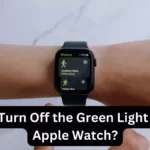
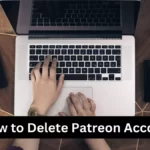
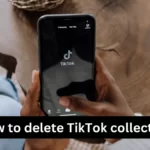
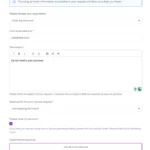
Leave a Reply